Frequently Asked Questions:
Find answers, and instructions to the common questions and steps during installation, activation and any assistance requirements.
1. How to
Create your Account or
Sign in to your existing account?
Click on the "Log in with Google" button to sign-in using your existing Google Account.
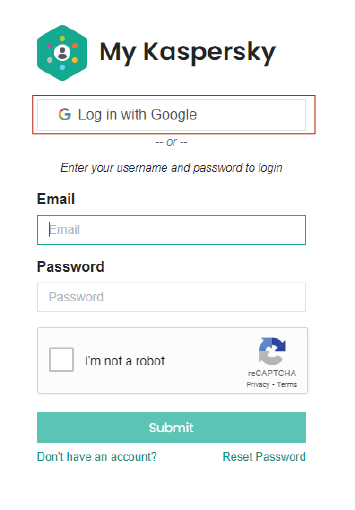
i. Click here to visit Sign Up page or type CyberSecurity.com.np/web/signup
Fill up the form with the required information and click Sign Up button.
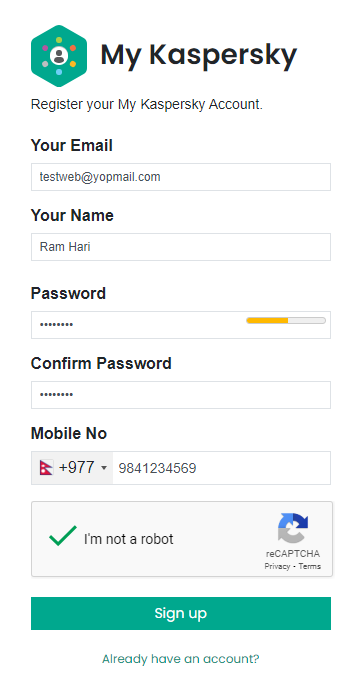 `
`
ii. You will get an Email with a link to verify your new CyberSecurity Account.
Now, click on the Verify Your Account button in the email
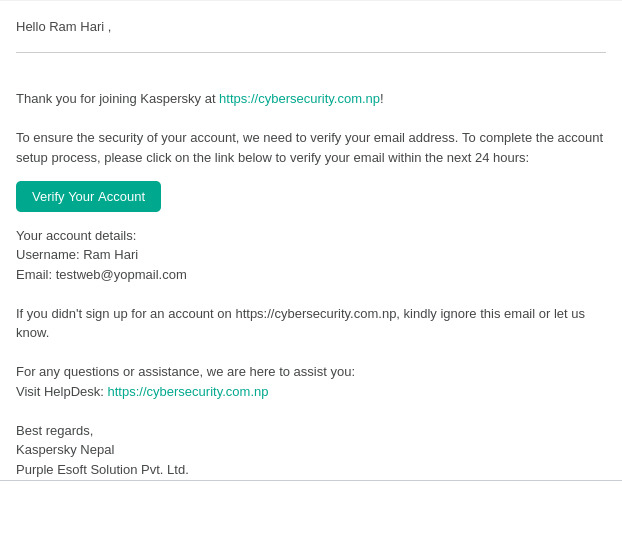
iii. You will be redirected to the Login Page. Enter the details you provided during registration.
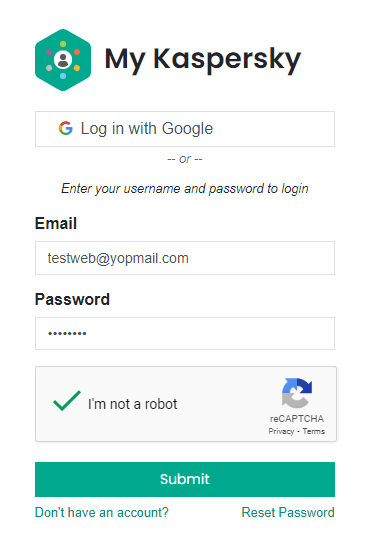
You will be successfully logged in.
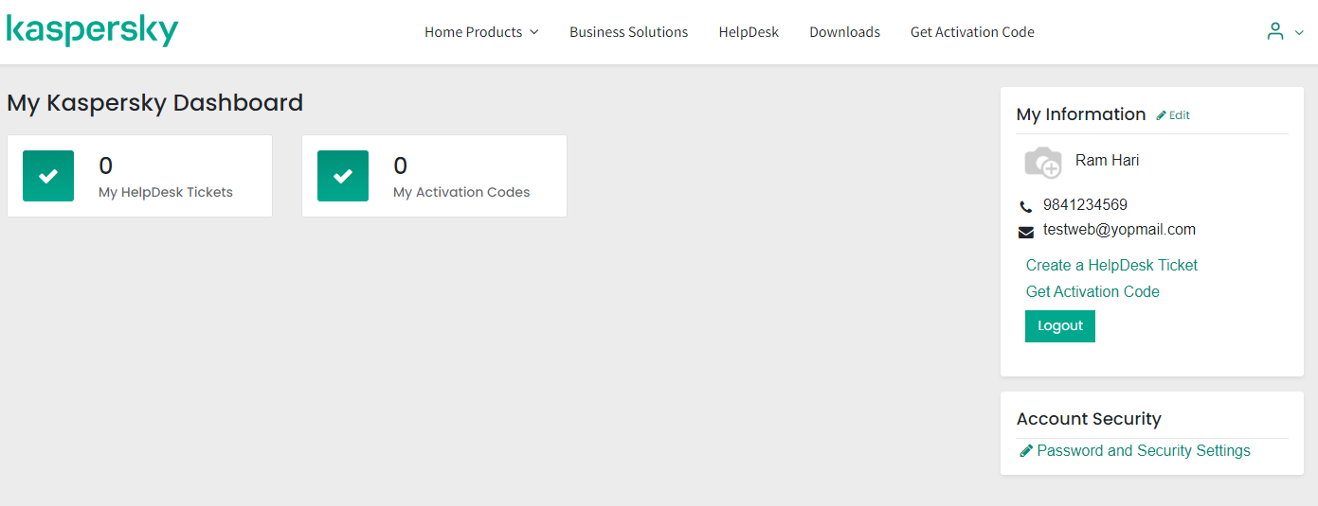
2. How to
Get your Kaspersky Activation Code?
You can visit the activation code page in the following ways:
i. Click here to visit the "Get Activation Code" page
ii. Enter / Type cybersecurity.com.np/GetActivationCode in your browser url.
iii. Click on the menu item "Get Activation Code"
You will be redirected to the form where you will need to provide the required information and fields for verification.
Your final form will look like below:
i. Enter the
Ref. Code and
Security Code from the Packaging
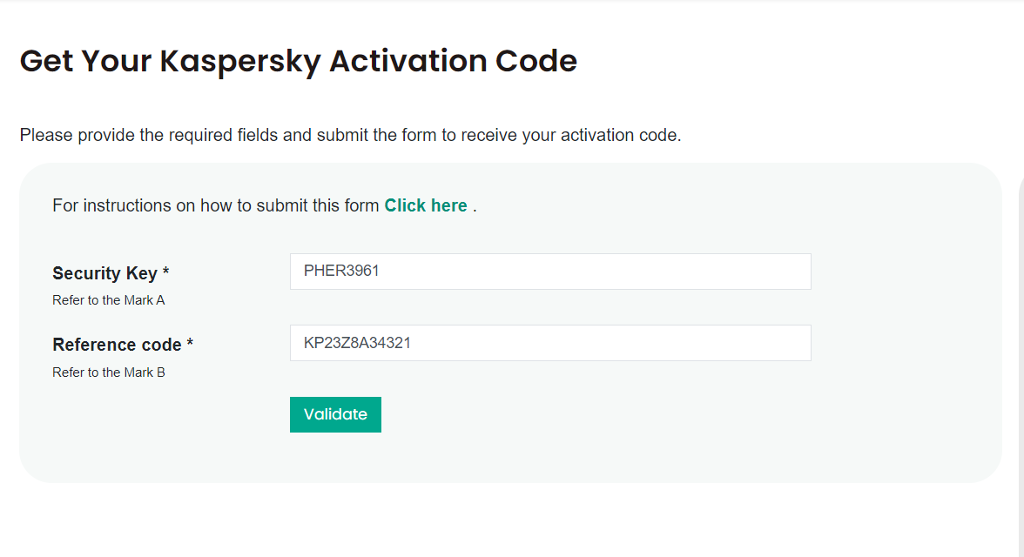
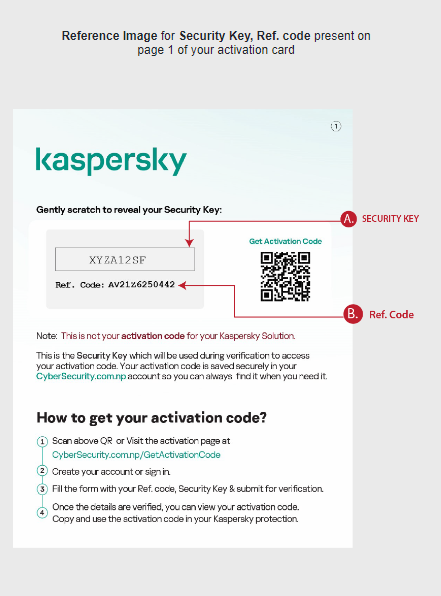
ii. Once your provided information is validated you will see your purchased Kaspersky Product details.
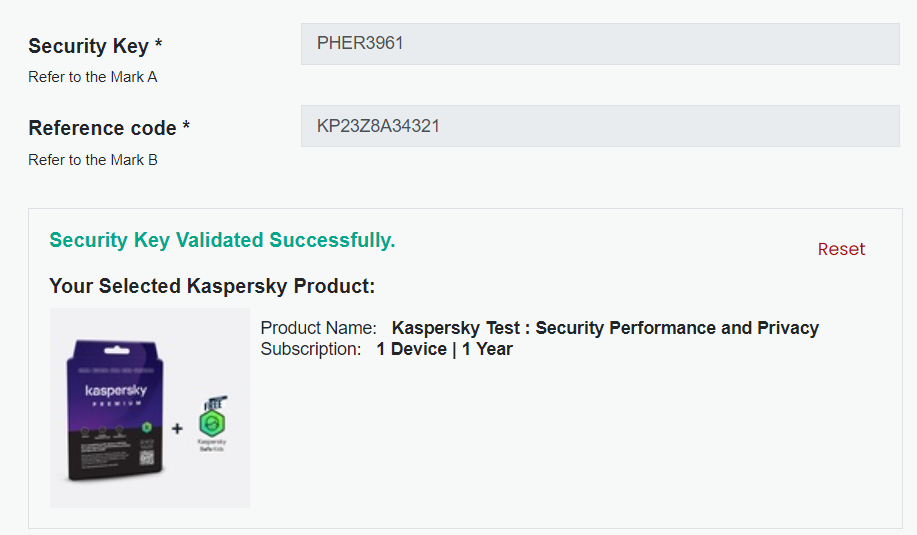
iii. Fill up form with Seller Information - Name, City and Mobile Number.
You can select "I Don't Know" if you don't have the details.
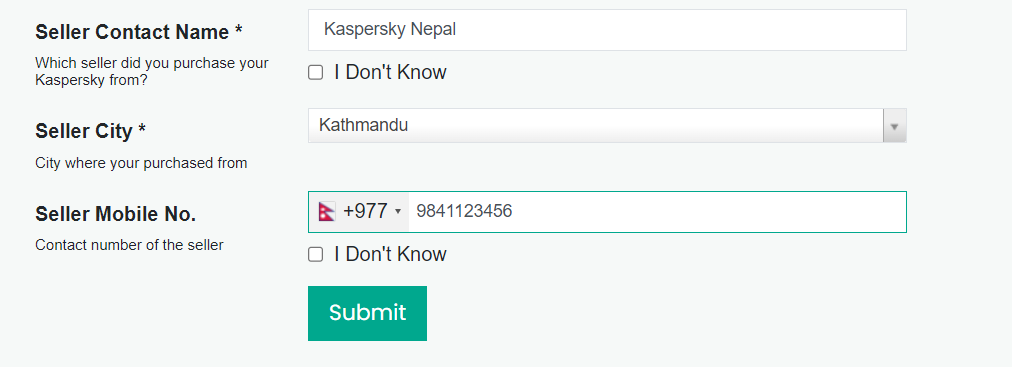
i. After successful validation the form, you will receive an OTP(One-Time-Password) in your registered email address.
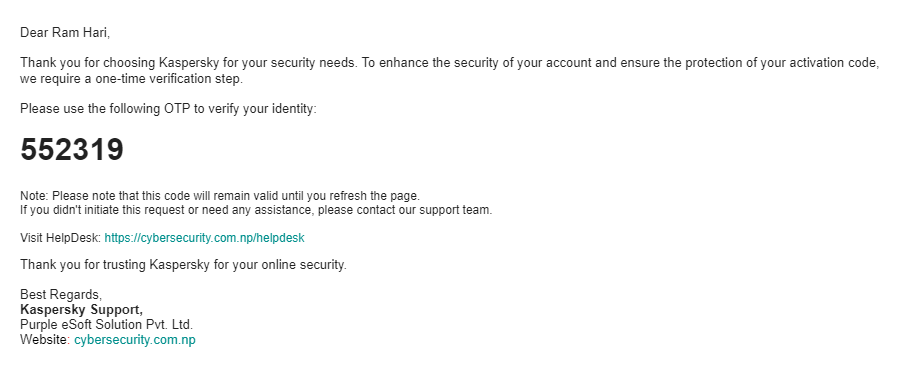
ii. Copy the OTP and enter it in the verification form.
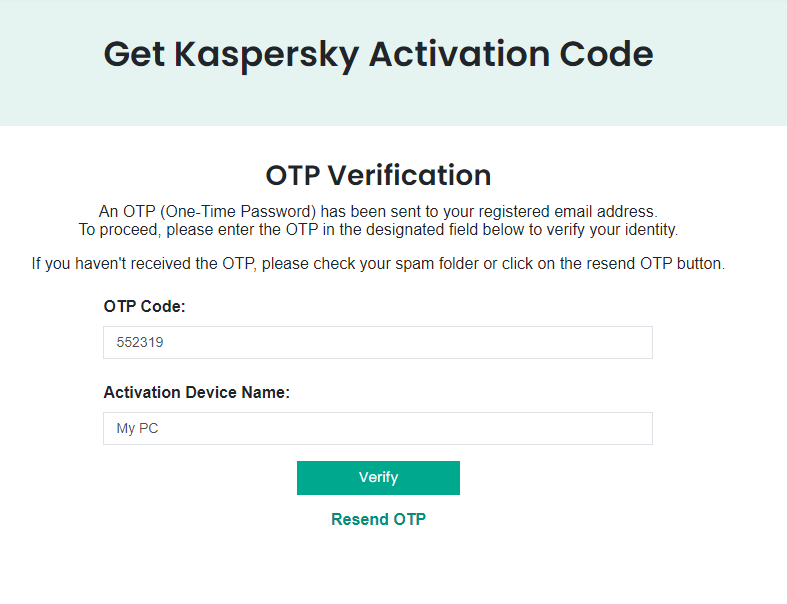
iii. Once your OTP is validated, you can view your Activation Code as below.
Note: The activation code will disappear after 20 seconds, but you can view it again with OTP verification.
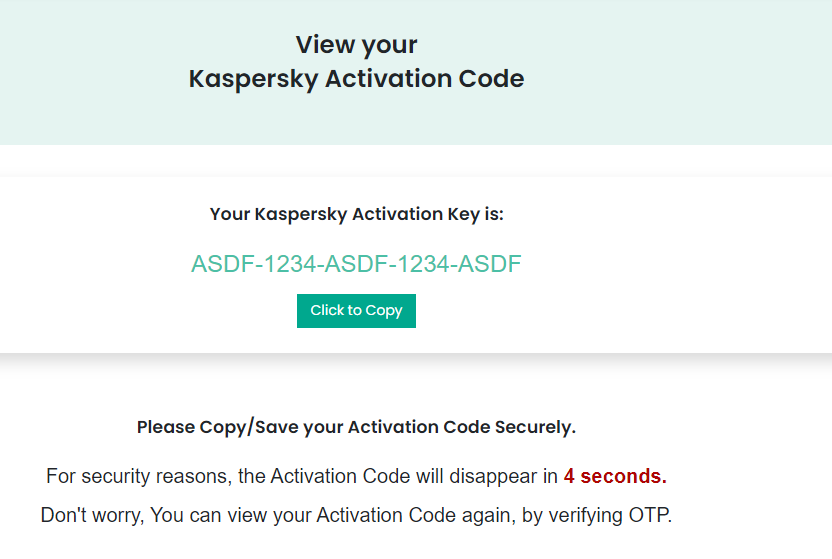
Use this code in your Kaspersky Installation. If you have any issues during the activation process, please create a HelpDesk ticket.
3. How to
Download Your Kaspersky Product?
You can visit the downloads page for Kaspersky product in the following ways:
i. Click here to visit the "Download Kaspersky" page
ii. Enter / Type cybersecurity.com.np/downloads in your browser url.
iii. Click on the menu item "Downloads"
i. Click on the Download button for your chosen Kaspersky Product.
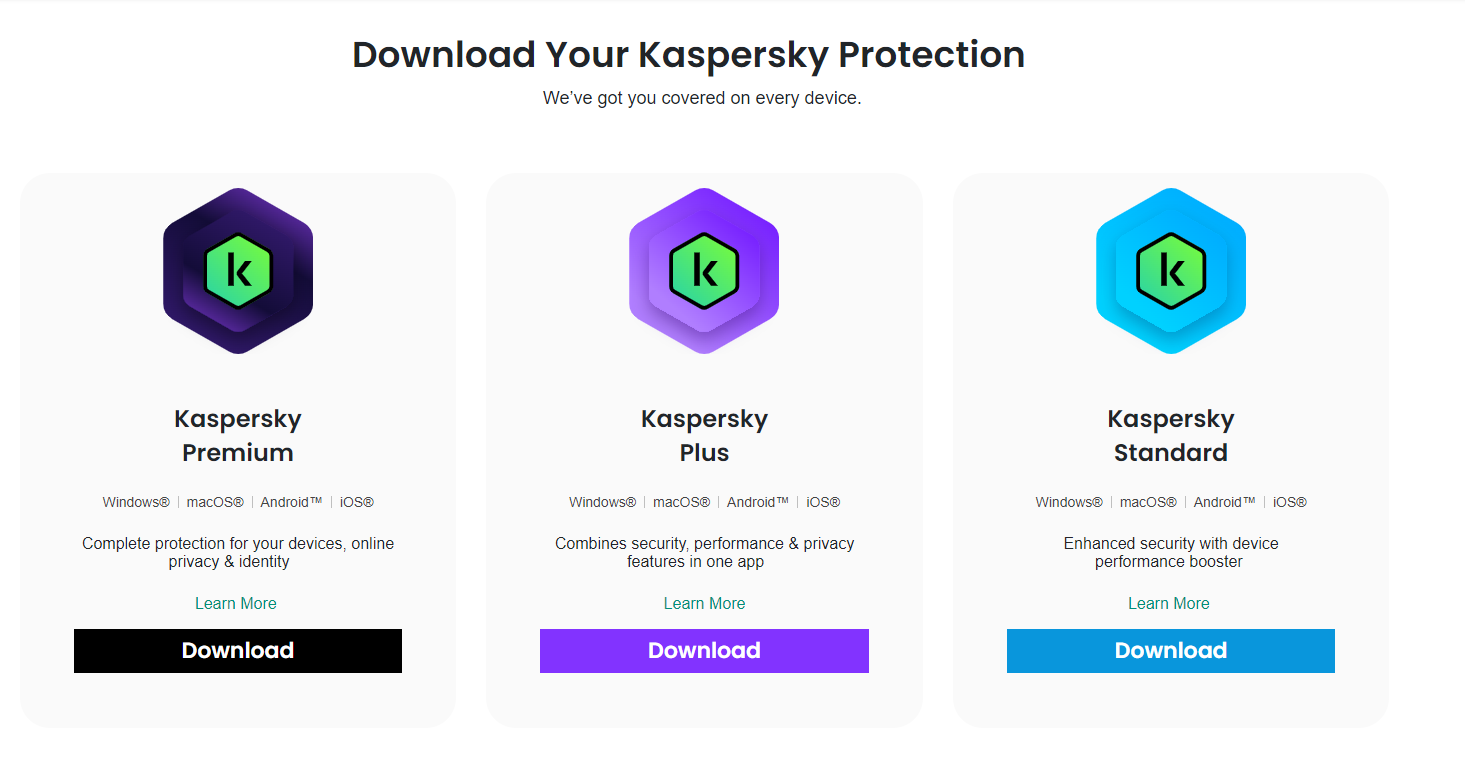
ii. Or Click to Download via the following links below:
For Kaspersky Premium: https://cybersecurity.com.np/r/SCN
For Kaspersky Plus: https://cybersecurity.com.np/r/XPU
For Kaspersky Standard: https://cybersecurity.com.np/r/oYD
Please Note:
a. Turn off any VPN service during the download and activation process,
because it will change the download region of your Kaspersky setup file and the activation code won't work.
b. If you are prompted to select region during the download process, select 'South Asia' Region